Training your computer

Part of Janet Elizabeth's computer help
- Accessibility is not just for older people or disabled people - everyone can benefit from a screen that is easier to read, a computer keyboard that is easier to type with and a mouse or touchpad that is easier to handle.
Want to make this text a bit bigger?
-
There are several ways to enlarge what you see on the screen. It depends what device you are using and also which operating system is running on it (see next section). All the options are given in full at My Computer My Way in the vision section under Making text larger, but I will summarise the main ones here:
- On a tablet, iPad, phone or touchscreen, touch the screen with two fingers and gently separate them to stretch the image (pinch your fingers together to make it smaller).
- on most laptop computers you can use the same movements on the touchpad.
-

 on a desktop computer and laptop computers) you can use the keyboard - hold down ctrl (cmd on a Mac) and briefly press plus.
on a desktop computer and laptop computers) you can use the keyboard - hold down ctrl (cmd on a Mac) and briefly press plus.
 holding down ctrl (cmd on a Mac) and briefly pressing minus will make it smaller again.
holding down ctrl (cmd on a Mac) and briefly pressing minus will make it smaller again.
then see if you can make it smaller again!
It will take a bit of practise, but this helpful technique should work for all web sites.
What Operating System is your device running?
-
Each time a new version of Windows is released, it looks and behaves somewhat differently from earlier versions. Before you can find help appropriate to your own computer, you must be aware of which version your computer is running -
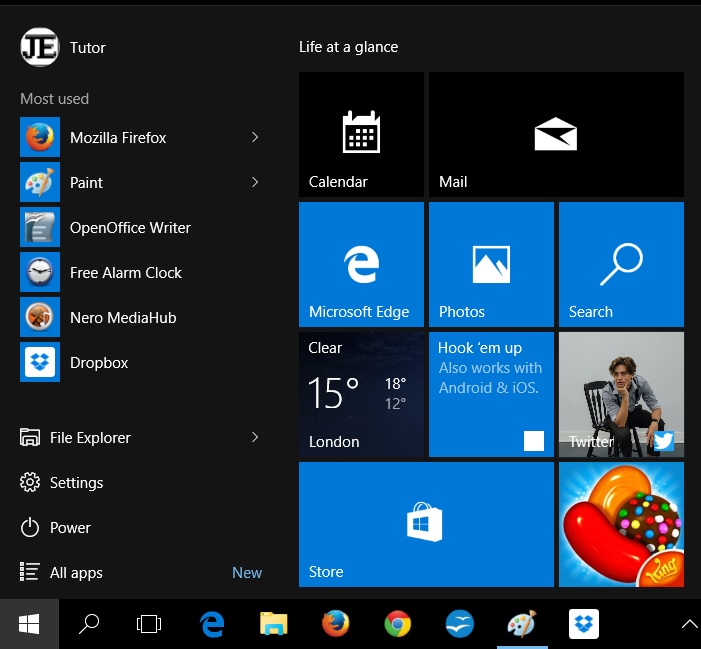 * Windows 10 .. may have a plain Windows start button in
white
* Windows 10 .. may have a plain Windows start button in
white  bottom left,
and when you tap the Start button the right-hand section of the Start Menu is full of "tiles", making it look rather like a the home screen on a smartphone ...
bottom left,
and when you tap the Start button the right-hand section of the Start Menu is full of "tiles", making it look rather like a the home screen on a smartphone ...
* Windows 7 .. has a colourful, blurry Windows start button , bottom left
, bottom left
* Vista .. has a colourful, circled Windows symbol bottom left
bottom left
* Windows XP (use at your own risk) .. has "start" written on a green rectangle bottom left
bottom left
* Apple OS X (O S ten) .. has an apple silhouette top left, just before the menus
top left, just before the menus
Excellent accessibility help from AbilityNet - My Computer My Way
-
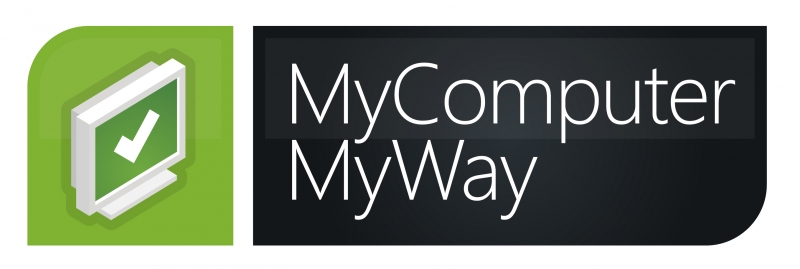 I recommend the help created in a project by AbilityNet called My Computer My Way. Get on-screen help with Seeing the screen, Hearing sound, Keyboard and Mouse or Reading and Spelling. My favourites are:
I recommend the help created in a project by AbilityNet called My Computer My Way. Get on-screen help with Seeing the screen, Hearing sound, Keyboard and Mouse or Reading and Spelling. My favourites are:
- Make all the text bigger
- invert the colours (black on white to white on black) on your (mobile or tablet)
- Slow down your mouse so it doesn't react to tremor or wobble
- Change the amount of time you have to complete a double-click operation
- Make the pointer larger, blacker and easier to find; visit the page about making your mouse pointer easier to see
- Use keyboard shortcut keys rather than having to keep moving the mouse - see the common shortcuts in AbilityNet's keyboard shortcuts (pdf) factsheet.
Microsoft's Accessibility Help
-
You can try the guides published by Microsoft. Don't forget when you see a lot of information on one page, you can print the page and study it at leisure. Try:
Start with Microsoft's starting place for making any device easier to use -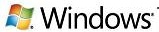 Windows Accessibility. Includes information on Narrator which can read the screen for you, and Magnifier which will make parts of the screen huge. Includes Windows 7 and Windows 10.
Windows Accessibility. Includes information on Narrator which can read the screen for you, and Magnifier which will make parts of the screen huge. Includes Windows 7 and Windows 10.
Other useful pages from Janet Elizabeth
 See my introductory page, Janet Elizabeth's Computer help, my advice on how to use a computer without developing painful conditions like RSI, how to be safe from criminals and fraudsters as well as from malicious software.
See my introductory page, Janet Elizabeth's Computer help, my advice on how to use a computer without developing painful conditions like RSI, how to be safe from criminals and fraudsters as well as from malicious software.
For information about me, click on the grey link to read about Janet Elizabeth's computing activities
or visit Janet Elizabeth's home page
 Janet Elizabeth
Janet Elizabeth
September 2017